FAQ - Password Management
You can request a free account by heading over to this page and filling out the form. We will then contact you and send you instructions on how to create a free account and start using the password manager.
You can remove your account using either the plugin, the web client or in the Android/iOS app. Please note that removing your account does not remove passwords you’ve shared with others on the password manager.
Using the web client or plugin
1. First, log into your account.
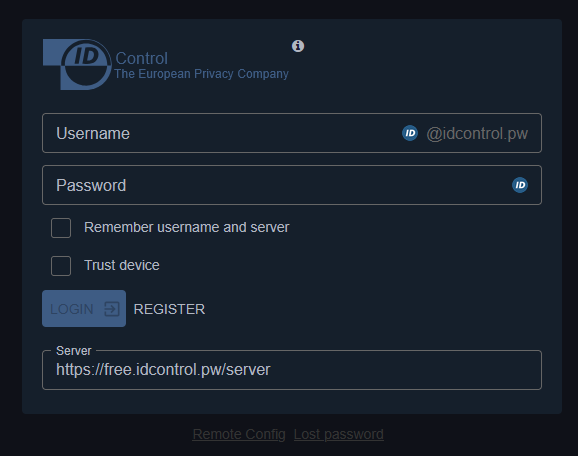
2. Next, click on your username in the top right corner of your screen and click on Account.
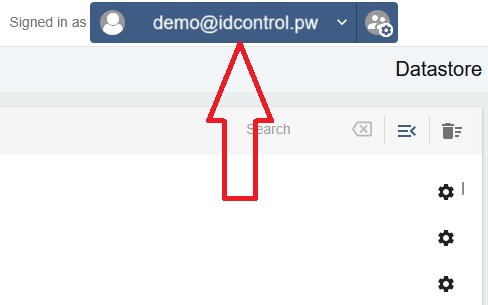
3. Navigate to the “Delete account” tab and click on the “Delete” button.
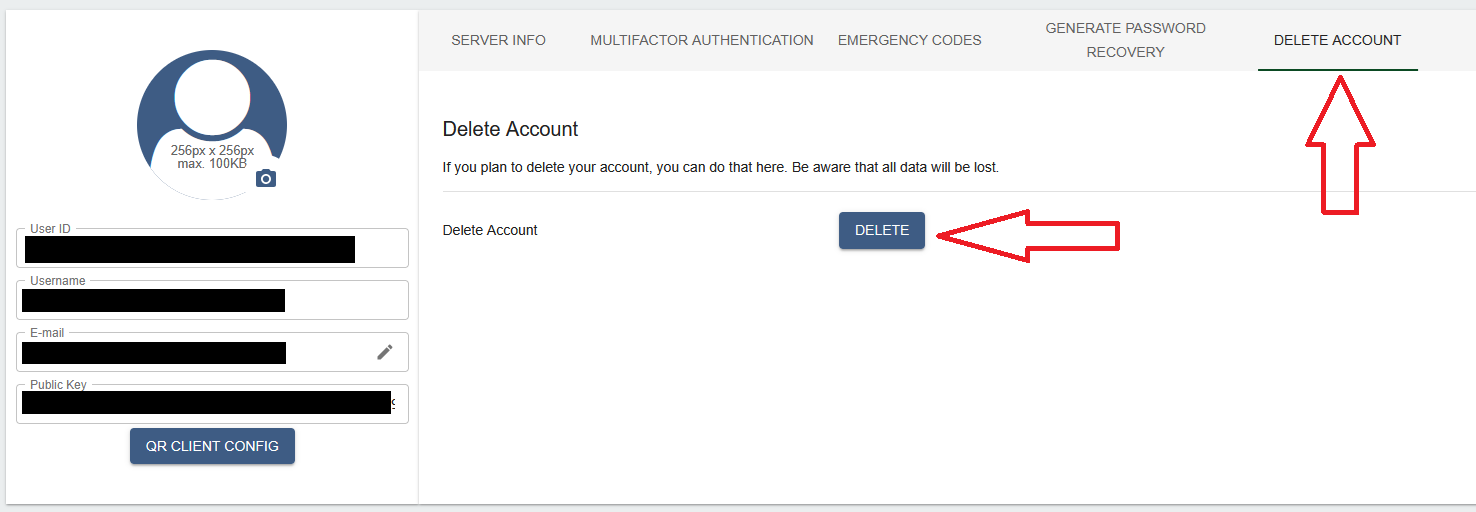
4. To confirm deletion enter your password.
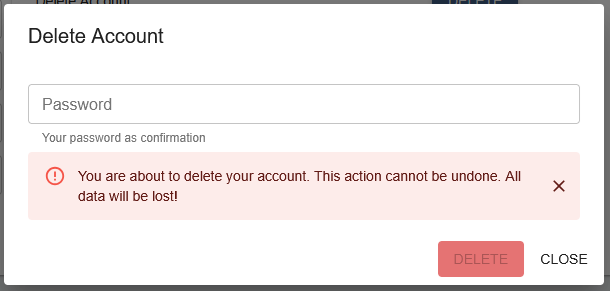
After you click the Delete button your account will be removed.
Using the mobile app
To remove your account in the Android/iOS apps first login to your account, then click on the 3 horizontal bars in the top left corner of the screen. Go to the “Account” page and tap the “Delete account” option. Confirm your password to fully delete your account.
Send us an email
You can also request account deletion by sending us an email from the account you registered with and providing us with your username (your username ends with @idcontrol.pw).
The web interface can be reached using every browser, but when you want to autofill your passwords using our browser extension, using Firefox or Chrome is recommended. Our extension can be found at the Chrome Webstore and on Mozilla Addons. Microsoft Edge users can also install our plugin by going to the Chrome Webstore.
The ID Control Password Management service is a way to generate and store unique and complex passwords. You can use the built-in password complexity checker to see how strong your passwords are. The Password Management service also provides a way to see whether your passwords have ever been found in a breach so you can rest assured that no one other than yourself has access to your passwords.
Yes you can! We offer an on-premise platform where you can pick and choose which solutions you want to host yourself. Click here to find out more.
While Google Chrome and Mozilla Firefox offer the option to generate and remember your passwords they are bound to that particular browser to use the passwords. The Password Cloud offers you the option to take the passwords with you regardless of your browser or device. Just log in to the Password Cloud using your masterpassword and one-time password and access all of your accounts!
The grouping functionality is designed to make it easier for your employees to access certain systems that are important to them. Consider, for example, an HR employee who can only access applications that the HR needs access to using groups.
Using our Android and iOS apps, you can access your passwords even from your mobile devices. For this you have to download the app and login to your Password Management account to access all your passwords. You can view, edit, copy and paste the passwords in your account to use in your other mobile apps.
Your passwords are protected using multiple layers of encryption, both while traveling across the Internet and when stored on the server as well as within the browser.
We use NaCl for the server and the front end (the web page from where you can login). We chose not to go with the well-known RSA and AES because even though they are well-known they are also very easy to implement wrong.
When you are using our browser plugin all your passwords are encrypted before leaving your browser and will never travel the internet in the open! When pulling a password from the server that is also encrypted until it reaches your browser. All your passwords are also encrypted while stored on the server so even the server admins can’t access them!
The Security Report feature is a quick way to keep your passwords safe. You can see how strong your passwords are and you can also check if they have been leaked in a data breach. Here you can also see if you have used passwords twice or if a password is too old and should be changed.
You can share passwords using the “Link share” functionality. This will create a link for you to send to your friend where they can see the password. You can also optionally choose to either set a password on that password link and set an expiry date or use count (for example: the link will only be able to be seen once).